How to Tell When People Are Talking About You Online (Part 1)

This post is for those that blog, network, and share online, and could use help figuring out if they’re gaining any traction.
This is part one in a three-part series that will give you tips for easily monitoring your brand's reputation online. Tune in later for part two!
I wanted to cram everything into a single post here, but I figured that would be much too long for anyone to actually read it. So, I’ve decided to do something that we haven’t done before on our blog– a series of posts.
This series will cover a few topics:
Part 1: Finding those that link to you
Part 2: Finding those that mention you
Part 3: Finding those that tweet a link to your site, but don’t mention you
In this realm of continuously shared content and endless amounts of social networks, forums, blogs, and websites, it can be downright intimidating to figure out if anyone is talking about you, your business, or your brand online.
Here at Internet Exposure, we’re a big proponent of developing, curating, and sharing content. Based on our experiences of reverse-engineering our traffic, we’ve learned a thing or two about finding mentions of us out there.
Now, these aren’t the most advanced tips in the world, so don’t go trying to prove us wrong by dropping a mention of us deep in the back-alleys of the internet, because truth be told, we probably won’t find that.
This post is for the sort of folks that blog, network, and share online, and could use a little extra help figuring out if they’re gaining any traction.
Finding Those that Link to You
This is probably the most important of all. If you run a blog, it’s important to find those that are linking to your articles in various contexts. Maybe they are citing you as an authoritative source, or perhaps they are bashing you. Regardless, it’s generally good to know who is linking to you in whatever context it may be in.
It’s really valuable to know what sort of content attracts the most amount of links. That way, you can plan your content based on the amount of links that similar content generated in the past.
I have a pretty short list of tools that I use for this, and I’m able to cover most of what I need with a simple cocktail of Google Analytics (GA) and MOZ's Open Site Explorer
.Back in the good ol’ days, you could see who was linking to a blog post that was written only a few days ago. This landscape has become a bit more difficult since the death of everyone’s favorite link tool – Yahoo! Site Explorer. Nothing matched the scope and real-time nature of this free tool.
Now, things move a bit slower, and you’ll generally have to wait for data to roll in.
There are a good deal of real-time link monitoring tools out there that I haven’t had the joy of experiencing, but if this is what you’re looking for, I hear that Linkstant is the bee’s knees.
I’ll go a bit in-depth here on how I use GA and OSE to find links.
Google Analytics
I’m going to assume that you have some basic familiarity with GA.
The simplest way to find links coming into your site is by mining the Referral Data in your Traffic Sources section. GA defines a referral as a visit to your site referred from another site. Naturally, this means a link must be present.
It’s important to note that GA won’t show a referrer unless someone clicked through to get to your site. So, if someone drops a link to iexposure.com where no one will ever find it, it probably won’t get clicked on - and you probably won’t find it until you run a report in OSE.
Another important thing to note is that there’s a good deal of referral spam out there. Referral spam is quite clever – it’s like email spam, but for webmasters.
We drill through our analytics, and see a bunch of referral visits from sites like forex-ninjas.com, and we visit the site, hunting for our link. But, our link isn’t there – the main goal was to get you to visit forex-ninjas.com. Enough on that.
I’m going to use a past blog post as an example, as it has a lot of data on referrals, since it was published about nine months ago. Now, if you’re just looking for referral data for the entire site, simply go to ‘Traffic Sources’, then ‘Referrals’ in Analytics.
To get to referral data for a specific page, go to ‘Content’, and then ‘Pages’. Select the page you want to inspect, and don’t forget to set the date to when the page went live. Select ‘Source’ as your secondary dimension, and you’ll be able to see a complete list of referral data for a given time frame.
Now, we can drill in to these sites found in the referral report by performing a simple Google search using the ‘site:’ operator. This particular post got a referral from a site called “sphinn.com”, so we will use that as an example.
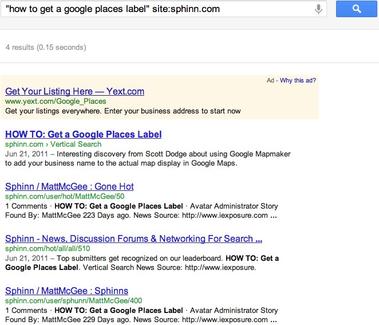
Eureka! We’ve found where the link resides. This is a simple way to find out the context of your inbound links. Thankfully, in this case, Matt McGee dug my post, and submitted it to Sphinn.
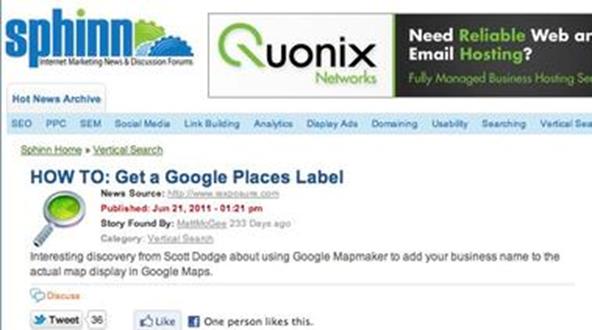
If you’re having trouble finding the link on the page, view the page source (in Chrome: View > Developer > View Source), and do a search for your domain (CTRL + F, “iexposure.com”).
Generally speaking, this strategy isn’t the most useful unless your site gets considerable activity. It is, however, very useful for finding those that are linking to you in near-real time.
For finding links that don’t get much (or any) referral traffic, OSE is where you want to be.
Open Site Explorer
When using OSE, you’ll need to wait a bit of time for the link database to update. It seems that these updates are coming out more frequently as of late, which is a really good thing.
So, it will take weeks before you can see link data for your fresh blog post or website page.
Again, I’ll use the same blog post, as it has 9 months of link data in tact.
To begin, go to www.opensiteexplorer.org - and note that if you are not a paying MOZ member, the information that you receive will be limited, and you’ll only be able to run three reports in a 24-hour period.
Enter the URL of the page that you’d like to inspect, and click ‘Search’. Since you’re mainly focused on inbound links, set OSE to show ‘only external’ links by selecting that option in the drop-down box.
It’s important to note that since the OSE link index updates often, and doesn’t show historical link data, it will lose data on links that are temporary in nature.
For example, we saw that Reddit was a top referrer for this post, but a link is nowhere to be seen. Reddit links disappear over time, as the site isn’t archived due to its massive size.
Well, there you have it – two easy and quick ways to find when, where, and how others are linking to you.
How do you find links? Feel free to drop a note in the comments. Need help monitoring your brand or company online? We'd love to offer our expertise to help you find out what people are saying about you right now. Contact us here.
Image Credit: NASA Goddard Photo and Video